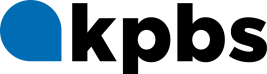Welcome to KPBS+

Welcome to KPBS+
Discover the joy of streaming with the new, free KPBS+ streaming service! Watch live TV, binge your favorite KPBS and PBS shows, and enjoy exclusive content — all on your schedule.
KPBS+ is designed for ease and enjoyment. Pick up where you left off, browse your watch history, and save your favorite shows to a personalized list. Discovering KPBS has never been easier.
What is KPBS+?
Free Service
Enjoy access to a library of 11,000+ shows and episodes.
- Local productions such as Ken Kramer’s About San Diego, Crossing South, and more
- The latest episodes of Masterpiece dramas
- The essential Ken Burns collection, and Henry Louis Gates, Jr. documentaries and series
- New episodes of science and nature programs including Nature and NOVA
- PBS News Hour, Frontline, and Washington Week with The Atlantic
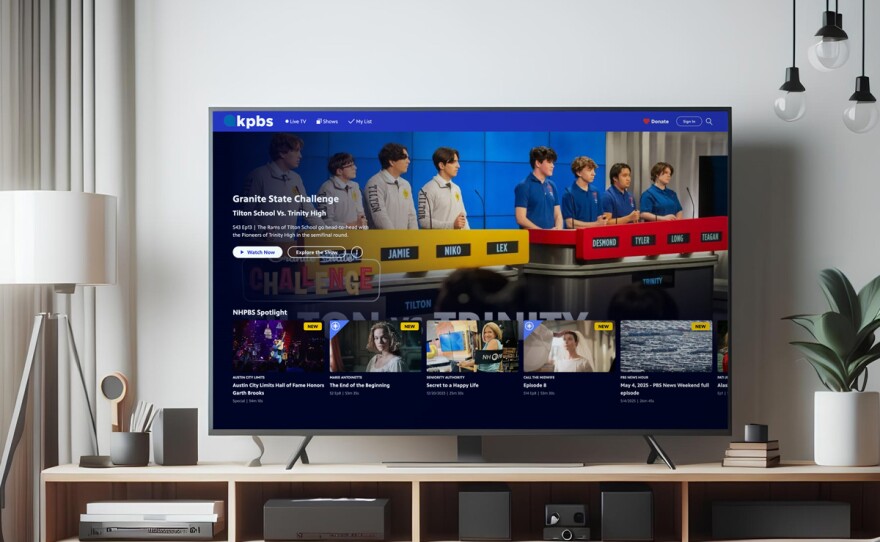
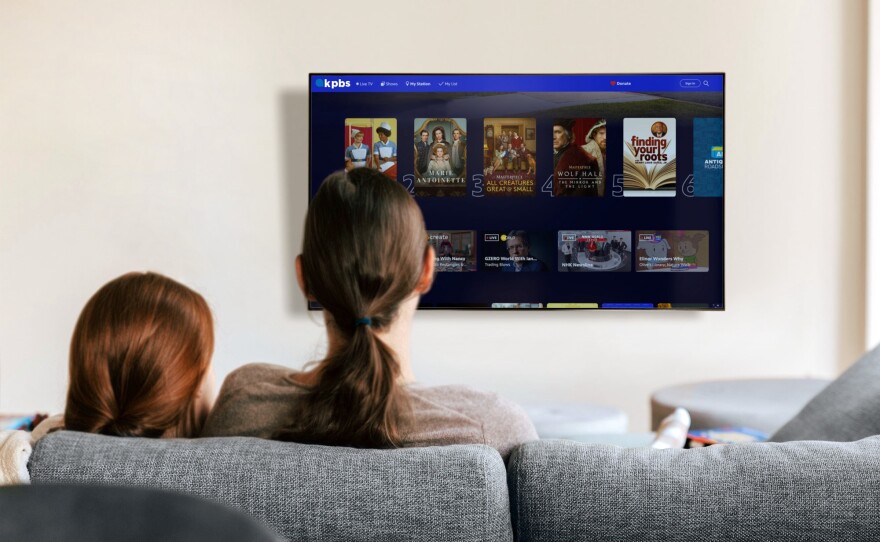
Local
KPBS+ is locally curated, which means that our programming staff have combed through thousands of titles in the KPBS and PBS libraries and made them easy to find and discover.
- Local favorites like Ken Kramer’s About San Diego, Fresh Glass, Crossing South and much more
- PBS programs such as Grantchester, Call the Midwife, Antiques Roadshow, Nature and Great Performances
Easy to use
- Collections are created just for San Diego. A collection is a group of programs with a theme, like “Made in San Diego,” “Mysteries & Crime Dramas,” and “Epic Natural History.” Log in and scroll down to see dozens of collections created by our programming team and find one that matches your interests
- Pick up where you left off, browse your watch history, and save your favorite shows to a personalized watchlist
- See recommendations based on your interests and watch history


Watch in real time
Using the Live menu, you can watch five channels in real time.
- KPBS
- World
- Create
- KPBS Kids 24/7
- FNX (First Nation Experience)
Watch for Free—Anytime, Anywhere
The KPBS+ streaming app is available to download for free on the following platforms.
Just search KPBS+ and look for the KPBS+ logo.








What You Can Watch
A few highlights shown below-explore even more on KPBS+.






Become a KPBS member for the best app experience.
Donate $5 or more per month to receive KPBS Passport, a member benefit that unlocks additional shows, full seasons, marathons, and more.
How to Start Watching
Download KPBS+ for free, wherever you watch.
Just type KPBS+ into the search field and look for the KPBS+ logo.

- Open the Google Play Store on your device.
- Tap Search apps.
- Type KPBS+ into the search box.
- Select KPBS+ from the list of options.
- Select the KPBS+ app from the list to open the app's information screen. Tap Install to begin the installation of the app.
- A circle icon will appear and slowly fill in as the app downloads. This may take a few minutes to complete. Once the app is downloaded, you will see an OPEN option. Click OPEN o open the KPBS+ app.
You will now be redirected into the KPBS+ app. The KPBS+ app icon has also been added to your device. In the future, when you wish to use the KPBS+ app, you can simply locate it amongst the other apps on your home screen and click it to open the app.

- On your Apple TV home screen locate the App Store. This will appear as a blue square with a white, stylized “A” made from a pencil, a ruler, and a paintbrush.
- Select the Magnifying Glass button to Search. It will appear in the upper right corner.
- Using the onscreen keyboard, enter “KPBS”. Press the blue search button to complete the search
- Select the KPBS+ app from the list of results.
- Select Get to begin downloading the app.
- Once the app has successfully downloaded, select the Open button.
You will now be redirected into the KPBS+ app. The KPBS+ app icon has also been added to your device. In the future, when you wish to use the KPBS+ app, you can simply locate it amongst the other apps on your home screen and click it to open the app.

- Go to the Amazon Fire TV Home screen by selecting the Home button on your remote. Then select the Search icon (magnifying glass) on the left side of the screen and search for KPBS+.
- Click on the KPBS+ App.
- Click Download.
- Wait for the app to install.

- On the remote control, press the HOME button.
Select the Google Play store app in the Apps category.
Note: For Android™ 8.0 and some Android 9 models: If the Google Play store is not in the Apps category, select Apps, and then select Google Play store or get more apps.
You will then be taken to Google's applications store: Google Play, where you can browse applications and download and install them on your TV.
On the Google Play store screen, use the navigation buttons of the TV remote control and select the Search icon (looks like a magnifying glass)
Note: If you do not find the Search icon, press the UP arrow button on the remote control once, then the Search icon will display on the screen.
- The input field is displayed on the upper side of the screen. Use the microphone on the remote control or the on-screen keyboard on the TV to search for the app's name you want to install.
Using Voice Search
Note: The color and shape of the icon may differ depending on the model or OS version.
- With the remote control, select the Microphone icon and press the Enter button.
- When the color of the Microphone icon changes to white or red, say the name of the app you are searching for in the microphone on the remote control.
Using the on-screen keyboard
On the remote control, at the input field on the screen, press the Enter button. The on-screen keyboard will be displayed at the bottom of the screen.
Note: The on-screen keyboard is displayed with the following method depending on the model. The color and shape of the icons may also differ depending on the model or OS version.
- On the remote control, if the Microphone icon is white, press the Right arrow button once.
- On the remote control, if the Microphone icon is red, press the Right arrow button twice.
Enter the name of the app you want to search for ("KPBS+") by using the navigation buttons of the TV remote control and then press the Enter button.
Note: The Google Play store app may automatically display the apps corresponding to your search phrase. Select the app you wish to install from the search results, and then select Install.

- On your iPhone/iPad home screen locate the App Store. This will appear as a blue square with a white, stylized “A” made from a pencil, a ruler, and a paintbrush.
- Select the Magnifying Glass button to Search. It will appear in the bottom right corner.
- Using the onscreen keyboard, enter “KPBS+”. Press the blue search button to complete the search
- Select the KPBS+ app from the list of results.
- Select Get to begin downloading the app. You may need to Double Click to Install depending on your iPhone/iPad model.
- Once the app has successfully downloaded, select the Open button.
You will now be redirected into the KPBS+ app. The KPBS+ app icon has also been added to your device. In the future, when you wish to use the KPBS+ app, you can simply locate it amongst the other apps on your home screen and click it to open the app.

- On the left side of the screen, locate the magnifying glass. This will bring up the search function.
- Using the onscreen keyboard, type in “KPBS”.
- Under the section labeled “Apps and Games” you will see the KPBS+ App.
- Click on the app and you will be taken to install screen. Click on the Install button and the app will begin to download.
- The KPBS+ app will be added to the end of your list of apps.
- To move the KPBS+ app towards the left (beginning of your app list), navigate to the KPBS+ App using the right directional pad on your remote. Press and hold on the KPBS+ App the center button until arrows appear on the left and right sides of the app. Pressing left on your directional pad on your remote will move the app to front (beginning of your app list). Press the back button or arrow pointing to the left to resume normal usage of your tv.

- On your Roku home screen, select Streaming Store. Depending on your Roku device, this option may instead appear as Channel Store.
- Select the Search option, then use the onscreen keyboard to search for "KPBS".
- Select the KPBS+ app from the list of results.
- Select Add Channel to begin downloading the app.
- Once the app has successfully downloaded, select OK. Select the Go to Channel option, or go back to the home screen of the Roku, and click on the KPBS+ icon that appears there when you are ready to sign in.

- Go to your Smart TV's Home menu by selecting the Home button on your remote.
- Using your remote's arrow buttons, highlight the Apps option on the bottom row of your Samsung Smart TV's Home screen. Select the Apps option.
- If you have a newer Samsung TV model, your Samsung Smart Hub may show on the icons on the side instead of the bottom.
- If so select the magnifying glass icon on the left to search the Samsung Smart Hub, or select APPS along the middle row to open the apps menu on your smart hub.
- If you selected the apps option, using your remote's arrow buttons again, highlight the magnifying glass icon or search feature within your Smart TV's Apps screen.
- If you instead selected the magnifying glass icon to start with, you will already be on the search screen
- Search Samsung's available offering by typing "KPBS" into the search bar and look for the KPBS+ app.
- Select the KPBS+ app and an option to Install KPBS+ will appear in the center of the screen. Select this option.
- KPBS+ will begin installing to your Samsung Smart TV. When the download completes, you will have the option to Open the app from this screen, and you can also open KPBS+ in the future from your Home menu, where it will be listed with your other apps.
Account Creation and Logging In
Get started with KPBS+ by creating an account or signing in. Use the tabs below to find step-by-step instructions based on your TV device — including Roku, Apple TV, Amazon Fire, and more. Each guide will walk you through the process so you can start streaming with ease.

When you first open the app, you will see a screen asking you to sign in or create an account. Select the option that applies to you.
Next, you will be taken to a page showing you a 6-digit code and telling you to go to KPBS.org/code on your cell phone, tablet or computer. If you prefer, you can instead scan the QR code on the screen with your phone.
Once on KPBS.org/code you will need to enter the code, and you will be taken to a screen confirming if you want to sign in or create a new account. Select the option that applies to you.
If you select “Sign in with a PBS account” you will be promoted to enter your existing PBS account information.
If you choose to “Create a PBS account” you will be asked for a first name, last name, email address and to create a password. Please note that if you are an existing KPBS member and have not created a Passport account, this is the option for you. Please use the same email address you used for your existing donation when creating your account.
If you signed in with an existing account AND have an active Passport account, you will be taken to a screen thanking you for your support. Click “Start Watching” to finish the sign in process and go to the KPBS+ Passport member home screen.
If you signed in with an existing account without Passport OR created a new account, you will be taken to a screen where you can choose from KPBS+ or KPBS+ with Passport.
If you are an existing KPBS member, with a Passport qualifying donation and have never created your Passport account, please go to the KPBS+ option then go to https://www.pbs.org/passport/lookup/ with the email account your KPBS membership is connected to, to finish creating your Passport account.
If you are not an existing KPBS member:
- If you choose KPBS+ you will be taken to the KPBS+ home screen.
- If you choose KPBS+ with Passport, this will open additional content only available to Passport members, and you will be taken to a screen directing you to our donation page. Once you have made your donation, the screen will update to the KPBS+ Passport member home screen.
Open the app, you will see a screen showing you a button to sign in or sign up. Click on it.
You will be taken to a screen asking if you want to sign in or create a new account. Select the option that applies to you.
If you select “Sign in with a PBS account” you will be promoted to enter your existing PBS account information.
If you choose to “Create a PBS account”, you will be asked for a first name, last name, email address, and to create a password. Please note if you are an existing KPBS member and have not created a Passport account this is the option for you. Please use the same email address you used for your existing donation when creating your account.
If you signed in with an existing account AND have an active Passport account, you will be taken to a screen thanking you for your support. Click “Start Watching” to finish the sign in process and go to the Passport member home screen.
If you signed in with an existing account without Passport OR created a new account, you will be taken to a screen where you can choose from KPBS+ or KPBS+ with Passport.
If you are an existing KPBS member, with a Passport qualifying donation who never created your Passport account, please go to the KPBS+ option then go to https://www.pbs.org/passport/lookup/ with the email account your KPBS membership is connected to, to finish creating your Passport account.
If you are not an existing KPBS member:
- If you choose KPBS+ you will be taken to the KPBS+ home screen.
- If you choose KPBS+ with Passport, this will open additional content only available to Passport members, and you will be taken to a screen directing you to our donation page. Once you have made your donation, the screen will update to the KPBS+ Passport member home screen.

When you first open the app, you will see a screen asking you to sign in or create an account. Select the option that applies to you.
Next, you will be taken to a page showing you a 6-digit code and telling you to go to KPBS.org/code on your cell phone, tablet or computer. If you prefer, you can instead scan the QR code on the screen with your phone.
Once on KPBS.org/code you will need to enter the code, and you will be taken to a screen confirming if you want to sign in or create a new account. Select the option that applies to you.
If you select “Sign in with a PBS account” you will be promoted to enter your existing PBS account information.
If you choose to “Create a PBS account” you will be asked for a first name, last name, email address and to create a password. Please note that if you are an existing KPBS member and have not created a Passport account, this is the option for you. Please use the same email address you used for your existing donation when creating your account.
If you signed in with an existing account AND have an active Passport account, you will be taken to a screen thanking you for your support. Click “Start Watching” to finish the sign in process and go to the KPBS+ Passport member home screen.
If you signed in with an existing account without Passport OR created a new account, you will be taken to a screen where you can choose from KPBS+ or KPBS+ with Passport.
If you are an existing KPBS member, with a Passport qualifying donation and have never created your Passport account, please go to the KPBS+ option then go to https://www.pbs.org/passport/lookup/ with the email account your KPBS membership is connected to, to finish creating your Passport account.
If you are not an existing KPBS member:
- If you choose KPBS+ you will be taken to the KPBS+ home screen.
- If you choose KPBS+ with Passport, this will open additional content only available to Passport members, and you will be taken to a screen directing you to our donation page. Once you have made your donation, the screen will update to the KPBS+ Passport member home screen.
Open the app, you will see a screen showing you a button to sign in or sign up. Click on it.
You will be taken to a screen asking if you want to sign in or create a new account. Select the option that applies to you.
If you select “Sign in with a PBS account” you will be promoted to enter your existing PBS account information.
If you choose to “Create a PBS account”, you will be asked for a first name, last name, email address, and to create a password. Please note if you are an existing KPBS member and have not created a Passport account this is the option for you. Please use the same email address you used for your existing donation when creating your account.
If you signed in with an existing account AND have an active Passport account, you will be taken to a screen thanking you for your support. Click “Start Watching” to finish the sign in process and go to the Passport member home screen.
If you signed in with an existing account without Passport OR created a new account, you will be taken to a screen where you can choose from KPBS+ or KPBS+ with Passport.
If you are an existing KPBS member, with a Passport qualifying donation who never created your Passport account, please go to the KPBS+ option then go to https://www.pbs.org/passport/lookup/ with the email account your KPBS membership is connected to, to finish creating your Passport account.
If you are not an existing KPBS member:
- If you choose KPBS+ you will be taken to the KPBS+ home screen.
- If you choose KPBS+ with Passport, this will open additional content only available to Passport members, and you will be taken to a screen directing you to our donation page. Once you have made your donation, the screen will update to the KPBS+ Passport member home screen.

When you first open the app, you will see a screen asking you to sign in or create an account. Select the option that applies to you.
Next, you will be taken to a page showing you a 6-digit code and telling you to go to KPBS.org/code on your cell phone, tablet or computer. If you prefer, you can instead scan the QR code on the screen with your phone.
Once on KPBS.org/code you will need to enter the code, and you will be taken to a screen confirming if you want to sign in or create a new account. Select the option that applies to you.
If you select “Sign in with a PBS account” you will be promoted to enter your existing PBS account information.
If you choose to “Create a PBS account” you will be asked for a first name, last name, email address and to create a password. Please note that if you are an existing KPBS member and have not created a Passport account, this is the option for you. Please use the same email address you used for your existing donation when creating your account.
If you signed in with an existing account AND have an active Passport account, you will be taken to a screen thanking you for your support. Click “Start Watching” to finish the sign in process and go to the KPBS+ Passport member home screen.
If you signed in with an existing account without Passport OR created a new account, you will be taken to a screen where you can choose from KPBS+ or KPBS+ with Passport.
If you are an existing KPBS member, with a Passport qualifying donation and have never created your Passport account, please go to the KPBS+ option then go to https://www.pbs.org/passport/lookup/ with the email account your KPBS membership is connected to, to finish creating your Passport account.
If you are not an existing KPBS member:
- If you choose KPBS+ you will be taken to the KPBS+ home screen.
- If you choose KPBS+ with Passport, this will open additional content only available to Passport members, and you will be taken to a screen directing you to our donation page. Once you have made your donation, the screen will update to the KPBS+ Passport member home screen.
Open the app, you will see a screen showing you a button to sign in or sign up. Click on it.
You will be taken to a screen asking if you want to sign in or create a new account. Select the option that applies to you.
If you select “Sign in with a PBS account” you will be promoted to enter your existing PBS account information.
If you choose to “Create a PBS account”, you will be asked for a first name, last name, email address, and to create a password. Please note if you are an existing KPBS member and have not created a Passport account this is the option for you. Please use the same email address you used for your existing donation when creating your account.
If you signed in with an existing account AND have an active Passport account, you will be taken to a screen thanking you for your support. Click “Start Watching” to finish the sign in process and go to the Passport member home screen.
If you signed in with an existing account without Passport OR created a new account, you will be taken to a screen where you can choose from KPBS+ or KPBS+ with Passport.
If you are an existing KPBS member, with a Passport qualifying donation who never created your Passport account, please go to the KPBS+ option then go to https://www.pbs.org/passport/lookup/ with the email account your KPBS membership is connected to, to finish creating your Passport account.
If you are not an existing KPBS member:
- If you choose KPBS+ you will be taken to the KPBS+ home screen.
- If you choose KPBS+ with Passport, this will open additional content only available to Passport members, and you will be taken to a screen directing you to our donation page. Once you have made your donation, the screen will update to the KPBS+ Passport member home screen.

When you first open the app, you will see a screen asking you to sign in or create an account. Select the option that applies to you.
Next, you will be taken to a page showing you a 6-digit code and telling you to go to KPBS.org/code on your cell phone, tablet or computer. If you prefer, you can instead scan the QR code on the screen with your phone.
Once on KPBS.org/code you will need to enter the code, and you will be taken to a screen confirming if you want to sign in or create a new account. Select the option that applies to you.
If you select “Sign in with a PBS account” you will be promoted to enter your existing PBS account information.
If you choose to “Create a PBS account” you will be asked for a first name, last name, email address and to create a password. Please note that if you are an existing KPBS member and have not created a Passport account, this is the option for you. Please use the same email address you used for your existing donation when creating your account.
If you signed in with an existing account AND have an active Passport account, you will be taken to a screen thanking you for your support. Click “Start Watching” to finish the sign in process and go to the KPBS+ Passport member home screen.
If you signed in with an existing account without Passport OR created a new account, you will be taken to a screen where you can choose from KPBS+ or KPBS+ with Passport.
If you are an existing KPBS member, with a Passport qualifying donation and have never created your Passport account, please go to the KPBS+ option then go to https://www.pbs.org/passport/lookup/ with the email account your KPBS membership is connected to, to finish creating your Passport account.
If you are not an existing KPBS member:
- If you choose KPBS+ you will be taken to the KPBS+ home screen.
- If you choose KPBS+ with Passport, this will open additional content only available to Passport members, and you will be taken to a screen directing you to our donation page. Once you have made your donation, the screen will update to the KPBS+ Passport member home screen.
Open the app, you will see a screen showing you a button to sign in or sign up. Click on it.
You will be taken to a screen asking if you want to sign in or create a new account. Select the option that applies to you.
If you select “Sign in with a PBS account” you will be promoted to enter your existing PBS account information.
If you choose to “Create a PBS account”, you will be asked for a first name, last name, email address, and to create a password. Please note if you are an existing KPBS member and have not created a Passport account this is the option for you. Please use the same email address you used for your existing donation when creating your account.
If you signed in with an existing account AND have an active Passport account, you will be taken to a screen thanking you for your support. Click “Start Watching” to finish the sign in process and go to the Passport member home screen.
If you signed in with an existing account without Passport OR created a new account, you will be taken to a screen where you can choose from KPBS+ or KPBS+ with Passport.
If you are an existing KPBS member, with a Passport qualifying donation who never created your Passport account, please go to the KPBS+ option then go to https://www.pbs.org/passport/lookup/ with the email account your KPBS membership is connected to, to finish creating your Passport account.
If you are not an existing KPBS member:
- If you choose KPBS+ you will be taken to the KPBS+ home screen.
- If you choose KPBS+ with Passport, this will open additional content only available to Passport members, and you will be taken to a screen directing you to our donation page. Once you have made your donation, the screen will update to the KPBS+ Passport member home screen.

When you first open the app, you will see a screen asking you to sign in or create an account. Select the option that applies to you.
Next, you will be taken to a page showing you a 6-digit code and telling you to go to KPBS.org/code on your cell phone, tablet or computer. If you prefer, you can instead scan the QR code on the screen with your phone.
Once on KPBS.org/code you will need to enter the code, and you will be taken to a screen confirming if you want to sign in or create a new account. Select the option that applies to you.
If you select “Sign in with a PBS account” you will be promoted to enter your existing PBS account information.
If you choose to “Create a PBS account” you will be asked for a first name, last name, email address and to create a password. Please note that if you are an existing KPBS member and have not created a Passport account, this is the option for you. Please use the same email address you used for your existing donation when creating your account.
If you signed in with an existing account AND have an active Passport account, you will be taken to a screen thanking you for your support. Click “Start Watching” to finish the sign in process and go to the KPBS+ Passport member home screen.
If you signed in with an existing account without Passport OR created a new account, you will be taken to a screen where you can choose from KPBS+ or KPBS+ with Passport.
If you are an existing KPBS member, with a Passport qualifying donation and have never created your Passport account, please go to the KPBS+ option then go to https://www.pbs.org/passport/lookup/ with the email account your KPBS membership is connected to, to finish creating your Passport account.
If you are not an existing KPBS member:
- If you choose KPBS+ you will be taken to the KPBS+ home screen.
- If you choose KPBS+ with Passport, this will open additional content only available to Passport members, and you will be taken to a screen directing you to our donation page. Once you have made your donation, the screen will update to the KPBS+ Passport member home screen.
Open the app, you will see a screen showing you a button to sign in or sign up. Click on it.
You will be taken to a screen asking if you want to sign in or create a new account. Select the option that applies to you.
If you select “Sign in with a PBS account” you will be promoted to enter your existing PBS account information.
If you choose to “Create a PBS account”, you will be asked for a first name, last name, email address, and to create a password. Please note if you are an existing KPBS member and have not created a Passport account this is the option for you. Please use the same email address you used for your existing donation when creating your account.
If you signed in with an existing account AND have an active Passport account, you will be taken to a screen thanking you for your support. Click “Start Watching” to finish the sign in process and go to the Passport member home screen.
If you signed in with an existing account without Passport OR created a new account, you will be taken to a screen where you can choose from KPBS+ or KPBS+ with Passport.
If you are an existing KPBS member, with a Passport qualifying donation who never created your Passport account, please go to the KPBS+ option then go to https://www.pbs.org/passport/lookup/ with the email account your KPBS membership is connected to, to finish creating your Passport account.
If you are not an existing KPBS member:
- If you choose KPBS+ you will be taken to the KPBS+ home screen.
- If you choose KPBS+ with Passport, this will open additional content only available to Passport members, and you will be taken to a screen directing you to our donation page. Once you have made your donation, the screen will update to the KPBS+ Passport member home screen.

When you first open the app, you will see a screen asking you to sign in or create an account. Select the option that applies to you.
Next, you will be taken to a page showing you a 6-digit code and telling you to go to KPBS.org/code on your cell phone, tablet or computer. If you prefer, you can instead scan the QR code on the screen with your phone.
Once on KPBS.org/code you will need to enter the code, and you will be taken to a screen confirming if you want to sign in or create a new account. Select the option that applies to you.
If you select “Sign in with a PBS account” you will be promoted to enter your existing PBS account information.
If you choose to “Create a PBS account” you will be asked for a first name, last name, email address and to create a password. Please note that if you are an existing KPBS member and have not created a Passport account, this is the option for you. Please use the same email address you used for your existing donation when creating your account.
If you signed in with an existing account AND have an active Passport account, you will be taken to a screen thanking you for your support. Click “Start Watching” to finish the sign in process and go to the KPBS+ Passport member home screen.
If you signed in with an existing account without Passport OR created a new account, you will be taken to a screen where you can choose from KPBS+ or KPBS+ with Passport.
If you are an existing KPBS member, with a Passport qualifying donation and have never created your Passport account, please go to the KPBS+ option then go to https://www.pbs.org/passport/lookup/ with the email account your KPBS membership is connected to, to finish creating your Passport account.
If you are not an existing KPBS member:
- If you choose KPBS+ you will be taken to the KPBS+ home screen.
- If you choose KPBS+ with Passport, this will open additional content only available to Passport members, and you will be taken to a screen directing you to our donation page. Once you have made your donation, the screen will update to the KPBS+ Passport member home screen.
Open the app, you will see a screen showing you a button to sign in or sign up. Click on it.
You will be taken to a screen asking if you want to sign in or create a new account. Select the option that applies to you.
If you select “Sign in with a PBS account” you will be promoted to enter your existing PBS account information.
If you choose to “Create a PBS account”, you will be asked for a first name, last name, email address, and to create a password. Please note if you are an existing KPBS member and have not created a Passport account this is the option for you. Please use the same email address you used for your existing donation when creating your account.
If you signed in with an existing account AND have an active Passport account, you will be taken to a screen thanking you for your support. Click “Start Watching” to finish the sign in process and go to the Passport member home screen.
If you signed in with an existing account without Passport OR created a new account, you will be taken to a screen where you can choose from KPBS+ or KPBS+ with Passport.
If you are an existing KPBS member, with a Passport qualifying donation who never created your Passport account, please go to the KPBS+ option then go to https://www.pbs.org/passport/lookup/ with the email account your KPBS membership is connected to, to finish creating your Passport account.
If you are not an existing KPBS member:
- If you choose KPBS+ you will be taken to the KPBS+ home screen.
- If you choose KPBS+ with Passport, this will open additional content only available to Passport members, and you will be taken to a screen directing you to our donation page. Once you have made your donation, the screen will update to the KPBS+ Passport member home screen.

- Existing account
- PBS account
- Click on the app to open.
- Enter your PBS account email address and password
- Agree to terms of use
- Click
- Apple, Facebook or Google account
- If your existing account is tied to Facebook, Apple, or Google, you will see instructions on the right side of the screen to unlink them by pressing Passport reset. Please follow these instructions, and then sign in.
- If your existing account does not have KPBS Passport you will be taken to a screen asking you if you would like KPBS+, and all its free content, or KPBS+ with KPBS Passport (which includes additional content for a donation of at least $60 for 1 year, or an ongoing donation of $5 a month).
- If “KPBS+”, start watching and enjoy
- If “KPBS+ with KPBS Passport” click on “Donate and Start Watching”
- You will then be taken to a screen with a QR code or hyperlink to our donation page, once your donation is received, your app will automatically update to KPBS+ with Passport. If you choose not to donate you can click maybe later and still get the free KPBS+ content.
- PBS account
- New account
- Click “New Account”
- You will then be taken to a screen asking you if you would like KPBS+, and all its free content, or KPBS+ with KPBS Passport which includes additional content for a donation of at least $60 for 1 year, or an ongoing donation of $5 a month
- If “KPBS+” , start watching and enjoy
- If “KPBS+ with KPBS Passport” click on “Donate and Start Watching”
- Next, you will be taken to a screen with a QR code or hyperlink to our donation page.
- [NEXT STEPS]
- Once your donation is received, your app will automatically update to KPBS+ with Passport. If you choose not to donate, you can click maybe later and still get the free KPBS+ content.
If you believe you already have a qualifying donation and just never created your Passport account, or you are told an account already exists with your email please go to https://www.pbs.org/passport/lookup/ with the email account your KPBS membership is connected to, to finish creating your Passport account. You do NOT need to donate again.

When you first open the app, you will see a screen asking you to sign in or create an account. Select the option that applies to you.
Next, you will be taken to a page showing you a 6-digit code and telling you to go to KPBS.org/code on your cell phone, tablet or computer. If you prefer, you can instead scan the QR code on the screen with your phone.
Once on KPBS.org/code you will need to enter the code, and you will be taken to a screen confirming if you want to sign in or create a new account. Select the option that applies to you.
If you select “Sign in with a PBS account” you will be promoted to enter your existing PBS account information.
If you choose to “Create a PBS account” you will be asked for a first name, last name, email address and to create a password. Please note that if you are an existing KPBS member and have not created a Passport account, this is the option for you. Please use the same email address you used for your existing donation when creating your account.
If you signed in with an existing account AND have an active Passport account, you will be taken to a screen thanking you for your support. Click “Start Watching” to finish the sign in process and go to the KPBS+ Passport member home screen.
If you signed in with an existing account without Passport OR created a new account, you will be taken to a screen where you can choose from KPBS+ or KPBS+ with Passport.
If you are an existing KPBS member, with a Passport qualifying donation and have never created your Passport account, please go to the KPBS+ option then go to https://www.pbs.org/passport/lookup/ with the email account your KPBS membership is connected to, to finish creating your Passport account.
If you are not an existing KPBS member:
- If you choose KPBS+ you will be taken to the KPBS+ home screen.
- If you choose KPBS+ with Passport, this will open additional content only available to Passport members, and you will be taken to a screen directing you to our donation page. Once you have made your donation, the screen will update to the KPBS+ Passport member home screen.
Open the app, you will see a screen showing you a button to sign in or sign up. Click on it.
You will be taken to a screen asking if you want to sign in or create a new account. Select the option that applies to you.
If you select “Sign in with a PBS account” you will be promoted to enter your existing PBS account information.
If you choose to “Create a PBS account”, you will be asked for a first name, last name, email address, and to create a password. Please note if you are an existing KPBS member and have not created a Passport account this is the option for you. Please use the same email address you used for your existing donation when creating your account.
If you signed in with an existing account AND have an active Passport account, you will be taken to a screen thanking you for your support. Click “Start Watching” to finish the sign in process and go to the Passport member home screen.
If you signed in with an existing account without Passport OR created a new account, you will be taken to a screen where you can choose from KPBS+ or KPBS+ with Passport.
If you are an existing KPBS member, with a Passport qualifying donation who never created your Passport account, please go to the KPBS+ option then go to https://www.pbs.org/passport/lookup/ with the email account your KPBS membership is connected to, to finish creating your Passport account.
If you are not an existing KPBS member:
- If you choose KPBS+ you will be taken to the KPBS+ home screen.
- If you choose KPBS+ with Passport, this will open additional content only available to Passport members, and you will be taken to a screen directing you to our donation page. Once you have made your donation, the screen will update to the KPBS+ Passport member home screen.
If you already have a PBS account you use to watch on the PBS app or the web portal, simply sign in to the KPBS+ app using your existing credentials. If you’re new to KPBS+, you can create a free account when you first download the app.
With a free account, you can stream live TV and watch more than 11,000 PBS and KPBS shows and episodes. Make a qualifying donation to unlock KPBS Passport, giving you access to the full catalog of national and local shows and specials. As a KPBS Passport member, you’ll also enjoy early access to new seasons of Masterpiece favorites, NOVA and Nature specials, Ken Burns’ documentaries, and much more.
- KPBS+ = FREE on-demand and live streaming.
- KPBS+ with KPBS Passport = With a gift of $5/month or $60/year or more to KPBS, viewers can upgrade with KPBS Passport, which gives them additional on-demand access in KPBS+.
- Search (Magnifying Glass)
Use this to search for shows by name. - Home (House Icon)
Takes you back to the main KPBS+ home screen. - Series (TV Icon)
Opens a list of all available TV shows. - Movies (Clapperboard Icon)
Opens a list of all available movies. - Live (Signal Icon)
Watch all 5 KPBS channels live, just like traditional broadcast TV. - My List (Plus-in-a-Circle Icon)
View your saved shows and movies, along with your watch history. - Settings (Gear Icon)
Check your account status and find help or tech support information.
At the bottom of the sidebar, you'll see a blue Passport icon. Tap this to donate and activate PBS Passport for access to additional content. You can also donate by selecting a show that’s marked as Passport-only.
- Home (House icon)
Returns you to the main KPBS+ home screen. - Series (TV icon)
Browse all available TV shows. - Movies (Clapperboard icon)
View the full list of available movies. - Live (Signal icon)
Watch all 5 KPBS channels live, just like traditional television. - My List (Plus-in-a-circle icon)
Access your saved shows and movies, along with your watch history.
- Search (Magnifying glass icon)
Use this to search for shows by name. - Settings (Gear icon)
Check your account status or get help and tech support information.
- Home (house icon)
Returns you to the KPBS+ home screen. - Series (TV icon)
Browse all available TV shows. - Movies (clapperboard icon)
View the full selection of movies. - Live (signal icon)
Watch all 5 KPBS channels live, just like traditional broadcast TV. - My List (plus-in-a-circle icon)
View shows and movies you've added to your list, along with your watch history.
- Search (magnifying glass icon)
Use this to search for shows by name. - Settings (gear icon)
Check your account status and find contact details for technical support.
We believe in truth, accountability and trust. Do you?
Support our mission today with a tax-deductible donation.